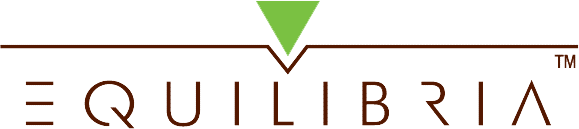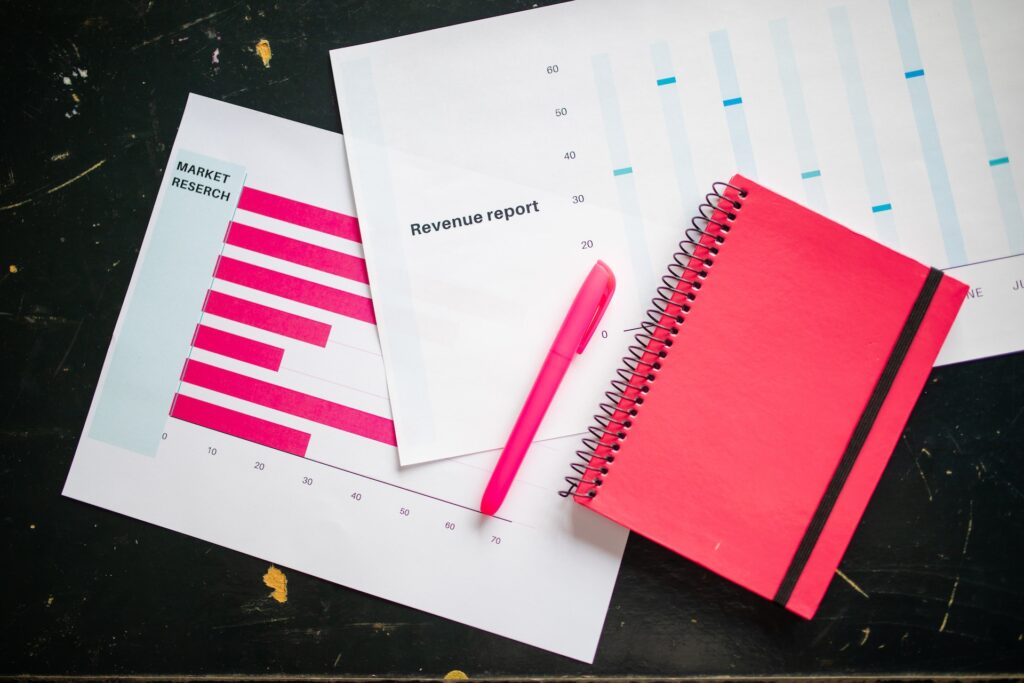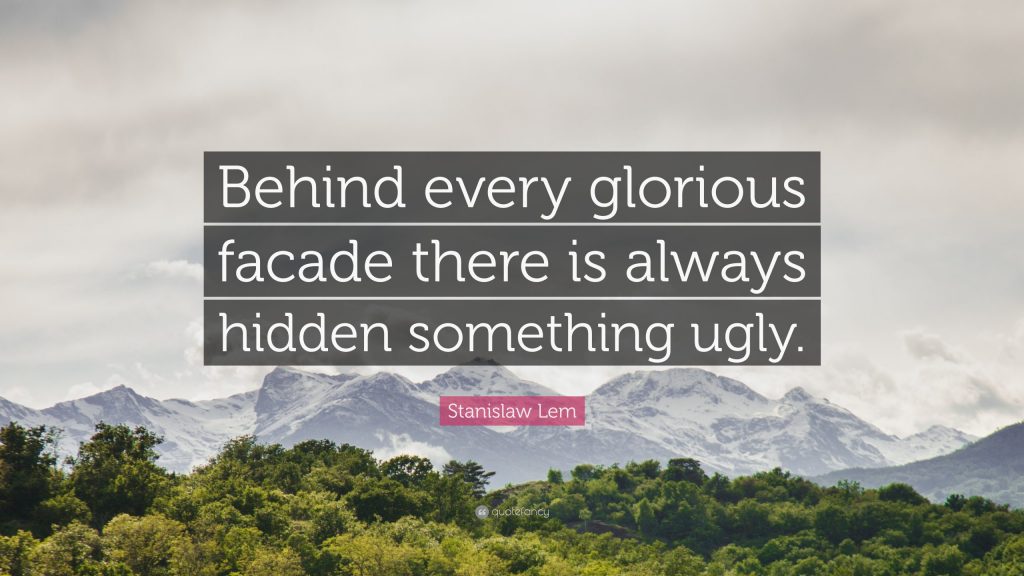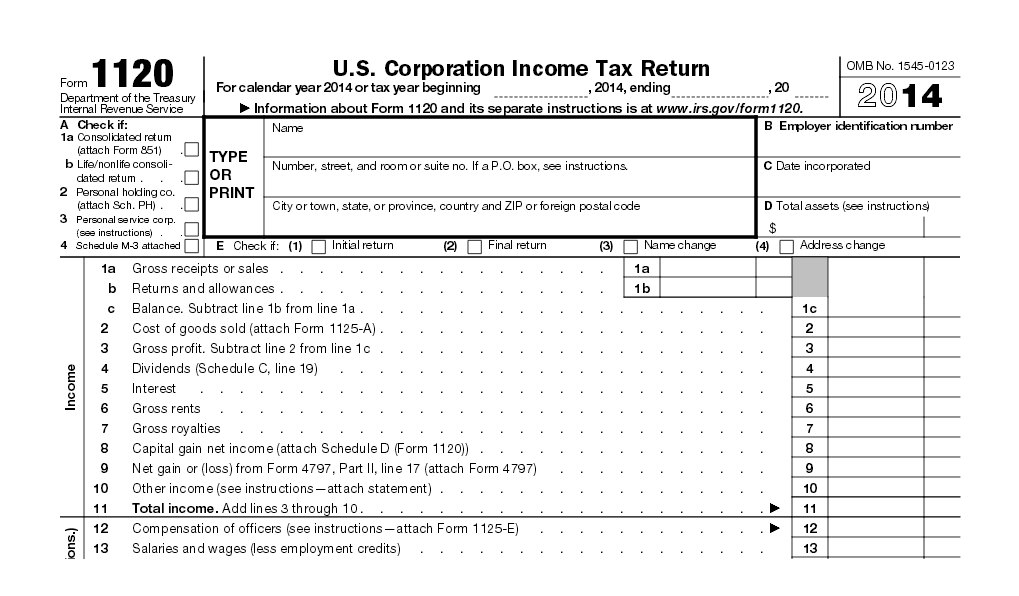Background
In this Digital Age, Green Technology is increasingly becoming the business norm for social responsibility. The option to store data electronically/digitally as opposed to physically (paper) is one such effort. Storing information electronically promotes paper reduction while also freeing up physical space.
There is a catch though.
Without careful organization, these same records can go into a sort of “black hole.” All of a sudden what should take a matter of seconds to find can turn into minutes, sometimes hours. And without adequate security and backup, there’s always the risk of losing the electronic records altogether due to theft, fire, flood and viruses.
That’s why Electronic Records Management systems are so important. At Equilibria, we define an Electronic Records Management (ERM) system as one that links together the processes, technology and people needed to consolidate, organize, backup, and archive digital information in an easy-to-follow, structured manner.
Value of an Electronic Records Management System
The types of electronic (or digital) records is vast and includes software and database files, pictures, scanned information (i.e. receipts), videos, books, presentations, and word processing documents. By documenting your company’s policies and procedures for creating, naming, storing, purging, archiving, and backing up electronic records you can:
- Reduce the amount of time it takes to locate digital documents,
- Protect and safeguard electronic data,
- Develop a platform for disaster recovery,
- Minimize downtime with intelligent electronic data storage and security measures, and
- Create a foundation for mobile and virtual information sharing.
What It Looks Like (For Illustrative Purposes Only)
The main screen of your company’s network, hard/external-drive and/or cloud solution has folders named in alignment with your company’s departments (as previously identified in the Business Parts Analysis). In the illustration below, a folder is named for each department: Finance, Human Resources, Legal, Operations, Sales and Technology.
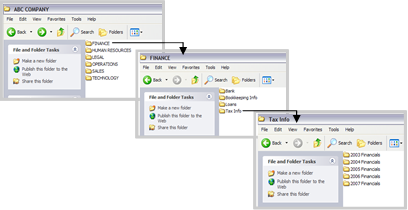
Further sub-categorization takes place within each main folder. The idea is to assign most, if not all files to a particular folder. This eliminates seeing “loose” files outside of a folder. For example, in the illustration above, a file labeled “2006 Year End Cash Flow Statement” will be moved into the 2006 Financials sub-folder. The overall path is: FINANCE>Tax Info>2006 Financials.
9 Steps to Organize Your E-Records and Create an ERM System
-

Picture of me leading an exercise to match electronic file types to department categories at a governmental agency. Photo courtesy Equilibria, Inc. Copyright 2008. Take an inventory of all electronic files that need to be organized. My favoriteapproach is to use index cards (similar to the exercise explained in the Business Parts Analysis). Write the name of each type of file onto an index card. For example, instead of writing “March 2012 Bank Statement” and “April 2012 Bank Statement” onto separate index cards, you can simply write “Bank Statements” onto one index card.
- Write the name of each department you previously identified in the Business Parts Analysis onto separate index cards. Spread the cards horizontally across a large flat surface. Place the index cards containing the name of each type of electronic file under the appropriate card containing the name of a department. For example, if you previously identified that your company has an “Accounting” department, then bank statement files would be associated with that department.
- Determine which electronic files are public vs. private. Record this onto each index card. Public documents are those that can be viewed and opened by anyone. Private documents are those that only certain people should have access to. There are also instances where a hybrid approach is needed – certain people can view a file, but they cannot make any changes to it. Reference the hierarchy of resources in your Business Design Blueprint for guidance on selecting the best level of security to certain data.
- Determine the best type of storage for each type of file and write it on each index card. Keeping data on one computer’s hard drive without some type of remote data backup is extremely risky. Many small businesses do not have the luxury of creating an in-house network (i.e. MS Sharepoint), but this is usually an excellent way to share information when you have a staff of five or more. Cloud solutions like Dropbox, Google Docs and Evernote are another option for electronic information sharing at a fraction of the cost for a customized network.
- Determine the best data security option for each type of file and write it on the index card. Remote data backup services are usually the safest bet to securing data. Caution should be exercised when backing up data to an external hard drive as well as CDs and DVDs. All three of these are susceptible to mechanical failure, theft and damage due to fire or flood. Once you’ve selected the best security option, you need to figure out the frequency at which you will back up the data.
- Add or re-name new folders that correspond to the department/category names in the location where electronic files will be stored. Remove electronic files from their current location and into their new location. Create sub-folders as necessary. Delete duplicate files on the network to save space. Setup the proper security levels with each type of folder and/or file. Now’s a good time to re-name picture and scanned document files from their original generic names (i.e. IMG_0981) if you don’t typically do this. It will make future retrieval that much easier.
- Create a table in a spreadsheet or word processing program to capture the naming convention, storage, retention, purge, archival, and backup cycles for each department (or category) of information. Look at the illustration below for ideas. It is also a good idea at this time to create a master list of all software licenses and account usernames and passwords and store in a separate location.
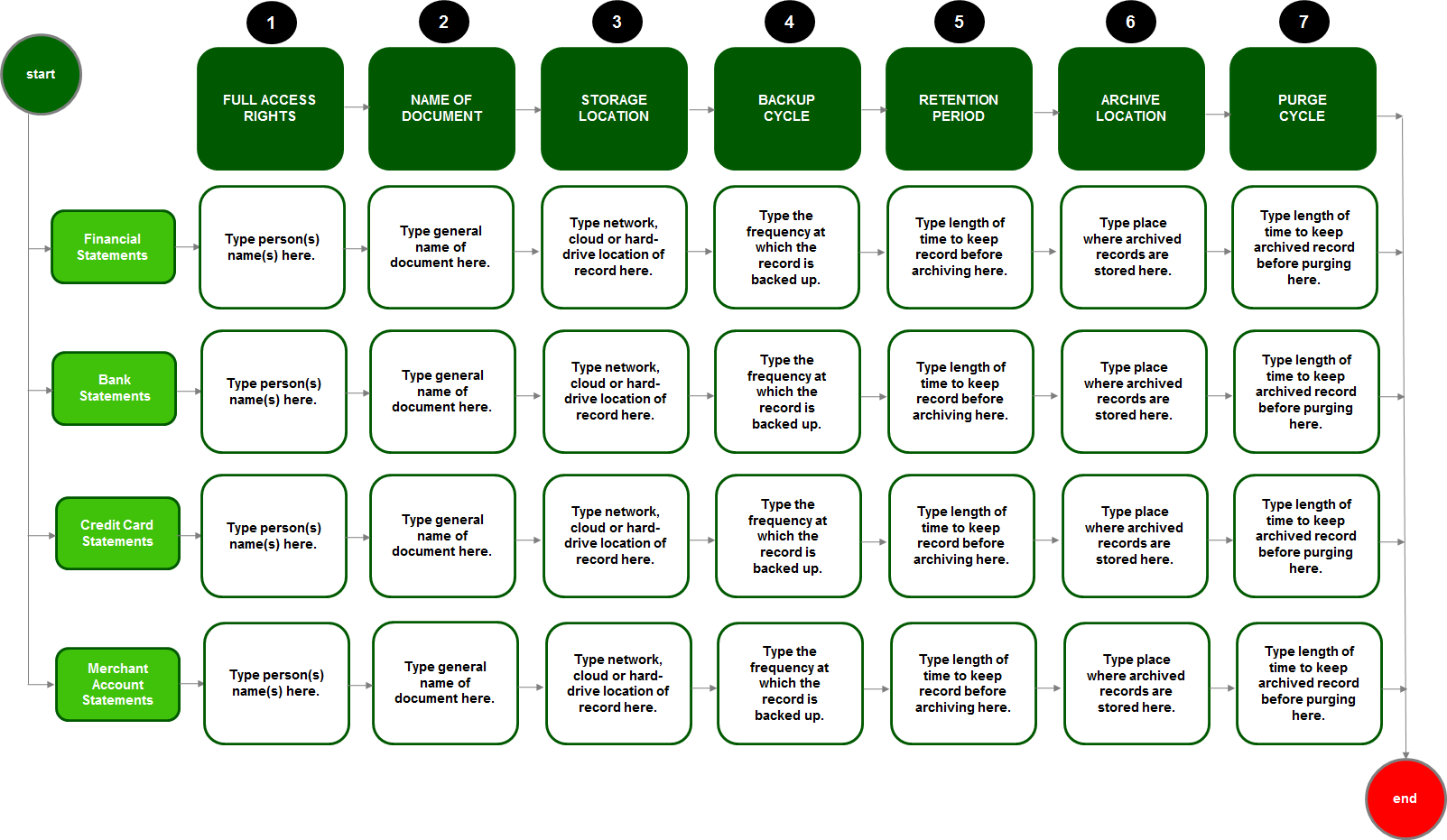
Click on this image to access a full copy of this template. - Share your new ERM system with your staff. Let them know the expectations for adhering to the maintenance of your company’s electronic records.
- Evaluate whether or not (or at what point in time) you should invest in an official document management solution. This is a more expensive option since the solution is customized to your company’s specific needs.
Case Study